ContextMenu Extensions Ver.4.3.2010020101 for Mozilla Firefox & Thunderbird
What's this? ...abstract
This extension extends the context menu of Mozilla Firefox. It adds some useful features to browser, userdefined scripts, external applications, and so on.
Ver.4.0 or later works on Mozilla Firefox only. If you use Mozilla Suite or Netscape 7, see old versions.
In Thunderbird, some features for web browsing are disabled. For example, "Show invisible informations" and so on.
Download Links to XPI packages
If you see any problem, see FAQ at first. If there is no solution, post a report to the issue tracker on the GitHub please.
Old versions
- ver.3.1.20060221 : The final version for Mozilla Suite/Netscape 7.
- ver.3.0.20031003
- ver.2.8
Including Language Packs
Released version includes following language packs:
- English (en-US)
- Japanese (ja-JP)
- Chinese/Taiwan (zh-TW, by Alan CHENG)
Features This package provides many features, following.
Please read help documents too.
- "View Source" overriding is deleted and no longer available on Ver.4.2 or later. You should use other extensions like Source Viewer Tab.
- "mailto:" links overriding is deleted and no longer available on Ver.4.2 or later. You should use Firefox 3's feature.
- Features about stylesheets are deleted and no longer available. You should use other extensions like Stylish.
Features in the context menu
This extension adds new features to the context menu of Navigator, following:
- Go
-
Is almost same as the Go menu in the menubar. You can go to previous/next page in the history.
- Bookmarks
-
Is almost same as the Bookmarks menu in the menubar. (But this menu has no commands to edit bookmarks.)
Features in the context menu and the menubar
This extension adds new features to the context menu of Navigator and Mail, following. (Some features work with only Navigator.)
You can show almost menu items following in the context menu or the menubar directly, and they are shown in the Extensions submenu at first.
- Up
-
Loads the upper directory. For example, in https://piro.sakura.ne.jp/latest/latest.html, loads https://piro.sakura.ne.jp/latest/, and again, loads https://piro.sakura.ne.jp/.
- Open selection as URI
-
Loads selection text as a URI.
- Go to Next Heading
- Go to Previous Heading
-
Scroll to the next or the previous heading, which was marked up as headings by
<h1>-<h6>or<h>tags. - View Original Document of Quotation
-
Jumps to the original document of the quotation marked up as
<blockquote>or<q>, if it has a CITE attribute. - Show Explanation of Editing
-
Jumps to the explanation document of the edited section marked up as
<ins>(inserted) or<del>(deleted), if it has a CITE attribute. - View Description of Image
-
Jumps to the long description of the image (
<img>), if it has a LONGDESC attribute. - Outline
-
Shows the outline list analysed from headings (marked up as
<h1>-<h6>or<h>). -
Shows the list of related documents, like the Site Navigation Bar. And you can jump to some navigation items ("next", "top", "contents", etc.), with their keyboard shortcuts.
- JavaScript Panel
-
Runs long JavaScript to test scripts for webpages, new feature of your XUL applications, or others. In this dialog, Short Expressions are available to use cross platform features.
- Copy Links List
-
Collects links in the page, the frame, or the selection and copies the result to the clipboard. You can set a filter by a regular expression.
- Show Comments
- Show Link References
- Show IDs/NAMEs
- Show Cited from
- Show Descriptions
- Show Events
-
Show each invisible info in the page. Links, ID/NAMEs, and CITES are converted to links automatically.
- Show Any Invisible Data
-
Runs all features to show invisible info above, by one action. You can disable some features in this call, by preference setting.
- Send This Page to
-
Sends the current page or the link to your favorite web services (ex. HTML validators, Google cache, etc.).
- Send selection to
-
Sends the selection text to your favorite web services (ex. search engines).
- Open with Applications
-
Opens the current page (, the frame, the link) or the selection text by your favorite applications (ex. external web browser, HTML editor, etc.).
- Custom Scripts
-
Runs userdefined JavaScript. If you like, you can run them automatically when webpages are loaded. In these scripts, short expressions (save/load external text files, and so on) are available.
Other Enhancements
This extension adds more generic features to Navigator, following:
- Keyboard Shortcuts
-
You can use some keyboard shortcuts compatible with Opera: A/Q or Ctrl+↓/Ctrl+↑ to focus to the next/previous link, S/W to scroll to the next/previous heading, and Ctrl(Command)+J to collect links. And more shortcuts are available for Site Navigations.
Screenshots This works like these screenshots.
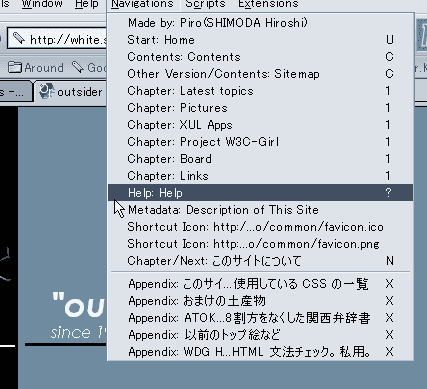
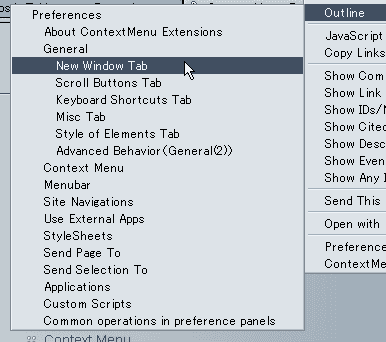
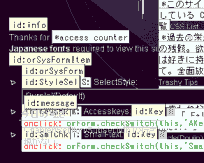
Known Problems Ther is the list of known bugs.
- This extension sometimes causes crush when you show popup menus or load webpages, because it intrudes into operations about loading pages, showing popups, etc. Please don't use it if you would like to use stable browser.
- Sometimes menus in the menubar aren't focused when they opened by their keyboard shortcuts.
- The menu, opened by the keyboard shortcut, is kept open when you cancel the FullScreen Mode with the keyboard shortcut (F11).
- On MacOS X, unrequested keyboard shortcuts work in input fields.
- We cannot get selection text in multiline-textfields correctly. (This seems to be a bug of Mozilla...)
- Sometimes, user-defined menuitems are hidden when you edit their properties from browser window.